Quality commercial ovens since 1977
Hounö blog
Customizing the user interface for efficiency and ease
Customize the Invoq oven’s SmartTouch interface to streamline workflows and ensure consistency. Lock the UI for controlled cooking, create tailored home screens for quick access, and add shortcuts to essential functions. These features enhance efficiency, reduce errors, and maintain high-quality results.
![KVICKLY_040[1]](https://houno.com/wp-content/uploads/2025/03/KVICKLY_0401-300x200.jpg)
The Invoq oven is designed with user-friendly customization in mind, allowing chefs and kitchen teams to tailor the interface to their specific needs. Whether you want quick access to frequently used recipes, a locked screen for consistency, or shortcuts for essential functions, the Invoq oven’s SmartTouch panel gives you full control.

Why customize the user interface?
Customizing the user interface (UI) of your Invoq oven can significantly improve kitchen efficiency, enhance workflow, and reduce errors. Key benefits include:
Now, let’s explore how you can tailor the Invoq oven UI to fit your kitchen’s needs:
1. Locking the user interface for consistency
For kitchens that require strict control over cooking settings, Invoq offers a locked UI mode. When activated, only predefined recipes and settings are available, preventing any unauthorized changes.
How to lock the UI:
- Navigate to Settings from the home screen.
- Select General Settings → Startup and User Profile.
- Choose Startup Permission and set it to User mode.
- Restart the oven to activate the locked interface.
*In locked mode, access to manual settings and recipe editing is restricted, ensuring all team members follow the same cooking process.
2. Creating and managing home screens
With Invoq, you can create multiple custom home screens to suit different menu categories, cooking stations, or shift preferences
How to customize your home screen:
- Go to Settings → General Settings → Startup and User Profile.
- Select Home Screen and choose from options like:
- Favorites: Quick access to your most-used recipes.
- Recipes: A full overview of available cooking programs.
- MenuPlanner: Ideal for multi-dish cooking.
- QSR Mode: A simplified interface designed for high-speed, consistent cooking.
- Arrange, rename, or delete shortcuts to create a streamlined view that fits your workflow.
*Think of this feature as setting up an organized digital menu for your kitchen team, ensuring seamless operations.
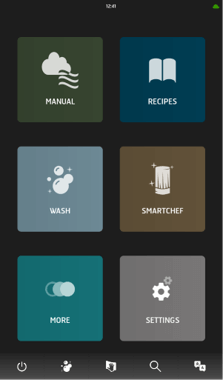
3. Creating shortcuts for quick access
You can customize the menu bar at the bottom of the display to include shortcuts to the most frequently used functions.
How to add shortcuts:
- Go to Settings → General Settings → Menubar Setup.
- Select an empty shortcut slot.
- Choose from options like:
4. Save settings
*This feature ensures you do not have to navigate multiple menus to perform essential tasks, speeding up daily operations.
4. Using QSR mode for high-speed, controlled cooking
The QSR (Quick Select Recipes) mode is designed for fast-paced kitchens where consistency is crucial. It allows you to predefine menus and lock the interface to prevent unauthorized changes
How to activate QSR mode:
- Go to Settings → General Settings → Startup and User Profile.
- Select QSR as the home screen
- Restart the oven to apply the changes.
Key features of QSR mode:
*Perfect for chains and large-scale operations, ensuring uniform cooking across multiple locations.
Explore more Invoq ovens here
Guides and Inspirations
Customizing the user interface for efficiency and ease
![KVICKLY_040[1]](https://houno.com/wp-content/uploads/2025/03/KVICKLY_0401-300x200.jpg)












